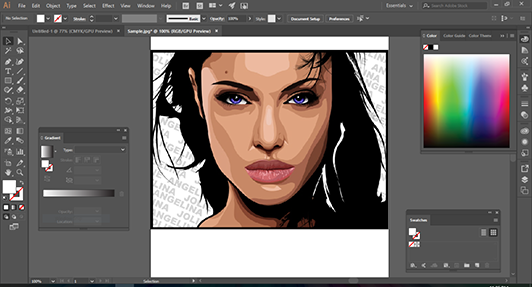

Illustrator CC Advanced Training
1 day (10:00 AM - 5:00 PM Eastern)
$425.00
Register for a live online class.
Details
Subjects Covered
Prerequisites
Setup Requirements
Details
Course Details
You have created simple artwork by using the basic drawing and painting tools available in Adobe® Illustrator® CC. You now want to use advanced tools, options, and effects to create complex artwork. In this course, you will draw complex illustrations and enhance them by using various painting options. You will also use painting tools, manage colors, format type, work with effects, create compound shapes and masks, and learn about Live Paint and tracing. This course covers the Graphic Design & Illustration Using Adobe Illustrator CC objectives to help students prepare for the Adobe Certified Associate (ACA) exam. This course is also designed to cover the Adobe Certified Expert (ACE) exam objectives.
Subjects Covered
Illustrator CC Advanced
- The Adobe Account
- The Adobe Website
- Signing in to Your Adobe Account
- Adobe Creative Cloud Application Manager
- Working With Apps
- Understanding Assets
- Understanding Adobe Fonts
- Adding Fonts From Adobe Fonts
- Creative Cloud Libraries
- The Libraries Panel
- Adding Elements to the Library
- Accessing the Contents of Your Library Online
- Sorting the Contents of the Library
- Adding People to Your Library
- Working With Libraries
- The Transform Tools
- Understanding the Transform Tools
- Scaling and Rotating Objects
- Reflecting Objects
- Shearing Objects
- Changing the Perspective of an Object
- Understanding the Distortion Tools
- Distorting Objects
- Advanced Color
- Understanding Color Themes
- The Color Themes Panel
- Using the Color Wheel
- Working With Color Rules
- Saving a Color Theme
- Exploring Color Themes
- Accessing Adobe Color CC
- Working With Color Themes in Illustrator
- Understanding the Color Guide
- Patterns
- Understanding Patterns
- Applying a Pattern Swatch
- Scaling and Moving a Pattern
- The Pattern Options Panel
- Creating a New Pattern
- Editing a Pattern
- Brushes and Symbols
- Understanding the Paintbrush Tool
- The Brushes Panel
- Understanding Brush Libraries
- Using the Paintbrush Tool
- Applying a Brush Stroke to a Path
- Creating Different Kinds of Brushes
- Creating an Art Brush
- Creating a Scatter Brush
- Using the Blob Brush
- Using the Eraser Tool
- Deleting a Brush Style
- Understanding Symbols
- Placing a Symbol Instance
- Editing a Symbol
- Understanding the Symbols Tools
- Advanced Objects
- Understanding Pathfinder
- Creating a Compound Shape
- Modifying Compound Shapes
- Understanding Pathfinder Effects
- Applying Pathfinder Effects
- Creating Compound Paths
- Merging Shapes
- Understanding Envelopes
- Reshaping Objects Using Envelopes
- Understanding The Blend Tool
- Understanding Blending Options
- Blending Shapes
- Cutting and Dividing Objects
- Effects
- Understanding Effects
- Understanding 3D Effects
- Applying the 3D Extrude & Bevel Effect
- Applying the 3D Revolve Effect
- Applying the Outer Glow Effect
- Understanding the Appearance Panel
- Masks
- Understanding Clipping Masks
- Creating a Clipping Mask
- The Transparency Panel
- Understanding Blending Modes
- Creating an Opacity Mask
- Creating a Text Mask
- Live Paint
- Understanding Live Paint
- Preparing for Live Paint
- Simplifying Paths
- Creating Live Paint Groups
- Live Paint Gap Options
- Applying Live Paint Fill
- Adding Paths to a Live Paint Object
- Using the Live Paint Selection Tool
- Adding Gradients With Live Paint
- Tracing
- Understanding Tracing
- The Image Trace Panel
- Using Image Trace
- Expanding Paths in a Traced Image
- Tracing an Image Manually
Prerequisites
Before Taking this Class
Illustrator CC Introduction or equivalent knowledge.Setup Requirements
Software/Setup For this Class
- Adobe® Illustrator® CC
- Please Note: This course is taught using the Windows version of Adobe® Illustrator® CC, but Mac students will have no problem learning on their environment.
Onsite Training
Do you have five (5) or more people needing this class and want us to deliver it at your location?

