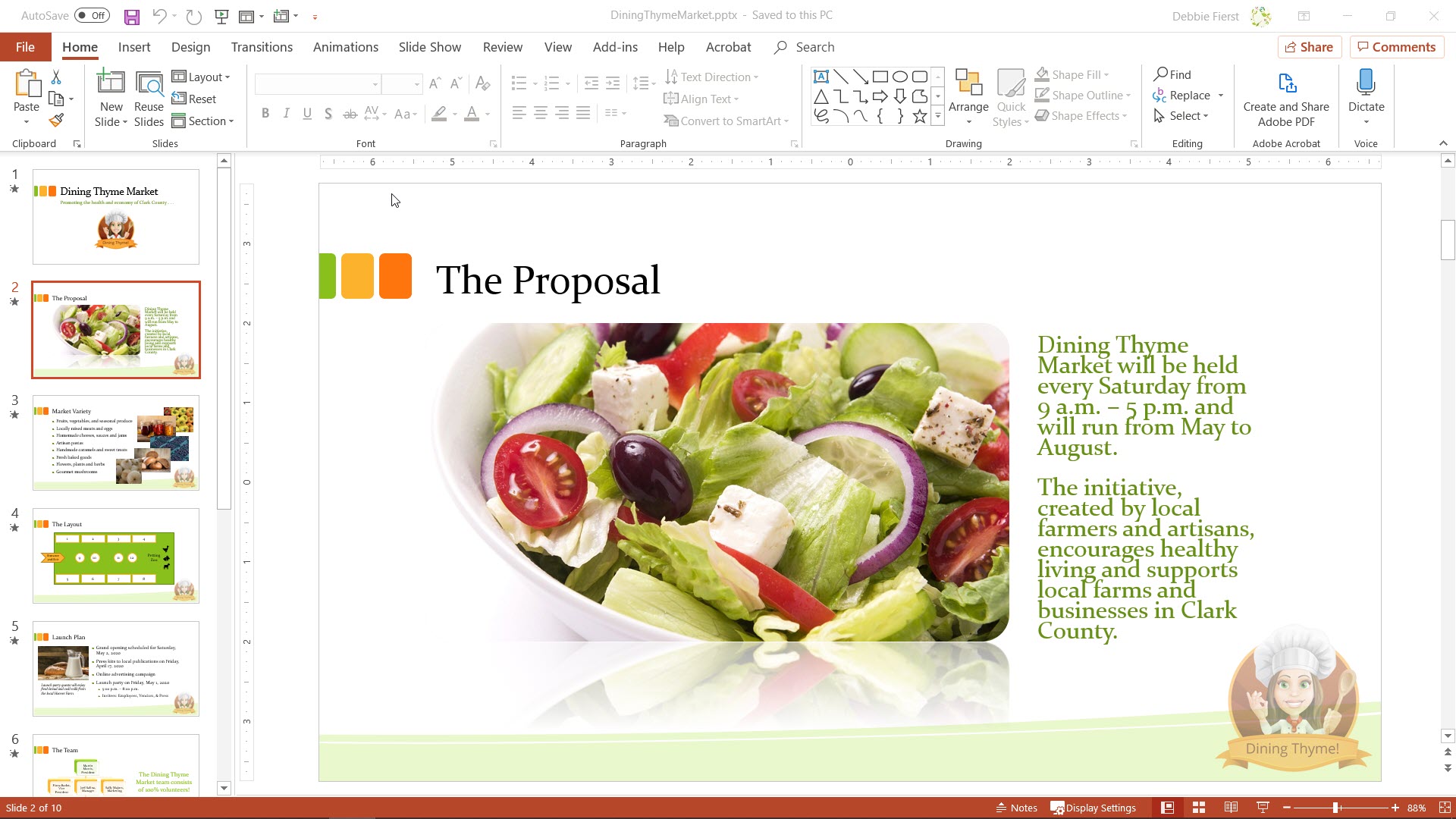

PowerPoint Introduction Training
1 day (10:00 AM - 5:00 PM Eastern)
$250.00
Register for a live online class.
Details
Subjects Covered
Prerequisites
Setup Requirements
Details
Course Details
This course covers the basic functions and features of PowerPoint. After an introduction to PowerPoint’s window components, you will open and run a presentation and switch between views. You will create a basic presentation and add content, arrange, insert, and delete slides, and apply templates and design themes. Then, you will learn how to create and edit shapes, insert and modify WordArt objects and pictures, and work with tables, charts, and diagrams. Finally, you will learn how to proof a presentation, create speaker notes, and present and share presentations.
This course will help students prepare for the Microsoft Office Specialist exam for PowerPoint. For comprehensive certification training, students should complete the Basic and Advanced courses for PowerPoint.
Subjects Covered
Microsoft PowerPoint Introduction (2013, 2016, 2019, or Office 365)
- Exploring PowerPoint
- Start Microsoft PowerPoint
- Use Templates
- Work with PowerPoint Application and Presentation Windows
- Adjust Magnification
- Use the Ribbon
- Understand the Backstage Area
- Understand Slides
- Use Shortcut Menus
- Open and Close Presentations
- Exit PowerPoint
- Creating a Presentation
- Apply Slide Layouts
- Enter Text and Bulleted Text
- Add and Edit Slides
- Delete Text and Placeholders
- Move and Resize Placeholders
- Save a Presentation
- Rearrange Slides
- Delete Slides
- Duplicate Slides
- Reuse Slides
- Use Templates and Themes
- Use Live Preview
- Editing Slide Content
- Format Text
- Select Text
- Modify Font, Font Size, and Text Color
- Use Format Painter
- Change Bullet Styles
- Use Numbered Lists
- Indent Paragraphs
- Align Text
- Modify Line Spacing
- Use Find and Replace
- Use Cut, Copy, and Paste
- Use the Clipboard Pane
- Working with Shapes
- Using Drawing Tools
- Changing Shapes
- Adding Fill, Outlines, and Effects to Shapes
- Creating Default Shapes
- Duplicating Shapes
- Moving Shapes
- Understanding Smart Guides
- Resizing, Rotating, and Aligning Shapes
- Inserting and Formatting Text in Shapes
- Changing Text Orientation
- Using Columns in Text Boxes
- Working with Graphics
- Insert and Format WordArt
- Resize and Rotate WordArt
- Insert a Picture
- Adjust a Picture
- Correct a Picture
- Add Artistic Effects to a Picture
- Compress Pictures
- Change a Picture
- Resize and Rotate a Picture
- Change Stacking Order of Objects
- Group Objects
- Tables, Charts, and SmartArt
- Insert Tables
- Format Tables
- Modify Tables
- Use Table Tools
- Align Text in a Cell
- Fill Cells
- Insert Charts and Change Chart Types
- Format Charts
- Add Chart Legends and Labels
- Insert SmartArt
- Add Text and Nodes to SmartArt
- Format SmartArt
- Presenting and Printing
- Use AutoCorrect
- Use Spell Checker
- Use Thesaurus
- Hide and Unhide Slides
- Create Speaker Notes
- Give a Presentation
- Use Presenter View
- Change Slide Size
- Print a Presentation, Handouts, Speaker Notes, and Outlines
Prerequisites
Before Taking this Class
None.Setup Requirements
Software/Setup For this Class
- Microsoft Office 2013 or higher (2013, 2016, 2019, or Office 365)
Onsite Training
Do you have five (5) or more people needing this class and want us to deliver it at your location?

