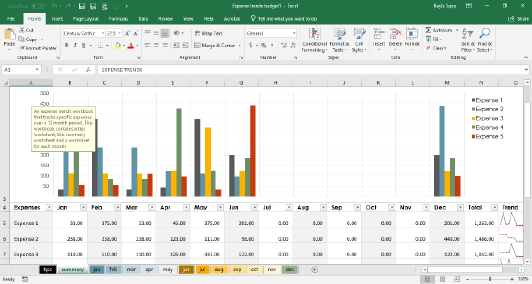

Excel Introduction Training
1 day (10:00 AM - 5:00 PM Eastern)
$250.00
Register for a live online class.
Details
Subjects Covered
Prerequisites
Setup Requirements
Details
Course Details
This course will familiarize students with spreadsheet terminology and the fundamental concepts of Microsoft Excel, including identifying Excel window components, navigating worksheets, and downloading templates. In addition, students will learn the basics of entering and editing text, values, and formulas, and how to save workbooks in the native Excel format, as well as in other formats. They will learn how to move and copy data and formulas, how to determine absolute and relative references, and how to work with ranges, rows, and columns. Students will also learn how to use simple functions, and how to easily apply formatting techniques to worksheet data. They will create and modify charts, and work with graphics. Finally, they will review workbooks for spelling errors, modify page setup, and print worksheets.
This course will help students prepare for both the Microsoft Office Specialist core-level exam and the Microsoft Office Specialist Expert exam for Excel. For comprehensive certification training, students should complete the Introduction, Intermediate, and Advanced courses for Excel.
Subjects Covered
Excel Introduction (2013, 2016, 2019, Office 365)
- Exploring Excel
- Starting Microsoft Excel
- Using Templates
- Examining the Excel Application Window
- Examining the Workbook Window
- Using the Ribbon
- Understanding the Backstage Area
- Using Shortcut Menus
- Working with Worksheets, Columns and Rows, and Cells
- Closing vs. Exiting
- Basic Workbook Skills
- Navigating in a Worksheet
- Using the GoTo Feature
- Entering Data
- Entering Text into Cells
- Entering Values into Cells
- Using Find
- Saving and Renaming a Workbook
- Opening a Workbook
- Using Data Entry Shortcuts
- Editing Cell Entries
- Working with Columns and Rows
- Selecting Columns and Rows
- Changing the Width of Columns and Height of Rows
- Adjusting Row or Column Size Automatically
- Inserting a Column
- Inserting a Row
- Deleting a Column or Row
- Inserting Selected Cells
- Deleting Selected Cells
- Working with Ranges
- Working with Ranges
- Merging Cells
- Entering Values into a Range
- Using the AutoFill Feature
- Creating and Navigating to a Range Name
- Using Undo and Redo
- Creating Simple Formulas
- Using Formulas
- Using the AutoSum Button
- Using Basic Functions
- Using the AutoCorrect Feature
- Using Insert Function
- Using Show Formulas
- Using the AutoCalculate Feature
- Copying and Moving Data
- Copying, Cutting and Pasting Data
- Moving and Copying Using the Mouse
- Understanding Relative References
- Creating an Absolute Reference
- Using AutoFill to Copy Formulas
- Formatting Numbers
- Using Number Formats
- Changing Decimal Places
- Formatting a Worksheet
- Changing Font and Font Size
- Using Bold, Italic and Underline
- Using Font Color and Fill Color
- Using Borders
- Using Workbook Themes
- Defining Theme Colors
- Orienting Cell Contents
- Changing Text Indent
- Wrapping Text
- Changing Cell Alignment
- Using Conditional Formatting
- Using Format Painter
- Clearing Formats
- Using Charts and Objects
- Using Charts
- Identifying Chart Objects
- Understanding Chart Types
- Creating a Chart
- Changing Chart Location
- Changing Chart Types
- Selecting Chart Objects
- Using Chart Tools
- Adding and Removing Chart Elements
- Formatting a Chart
- Moving, Resizing and Deleting Chart Objects
- Changing Data in an Existing Chart
- Formatting Chart Objects
- Drawing Shapes
- Using Text Boxes
- Formatting Shapes
- Printing
- Printing a Range, Worksheet or Workbook
- Setting Margin and Centering Options
- Changing Page Orientation
- Adding Headers and Footers
- Scaling a Worksheet
- Printing Charts
Prerequisites
Before Taking this Class
None.Setup Requirements
Software/Setup For this Class
Microsoft Office 2013 or higher (2013, 2016, 2019, or Office 365)
Onsite Training
Do you have five (5) or more people needing this class and want us to deliver it at your location?

