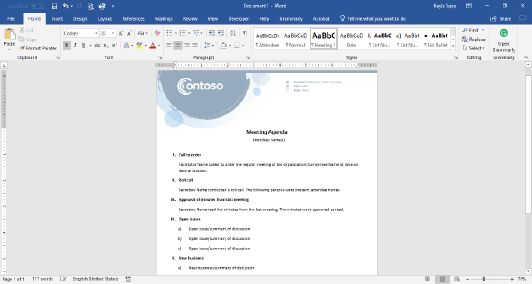
Details
Subjects Covered
Prerequisites
Setup Requirements
Details
Course Details
This course covers advanced skills and concepts students need to use Microsoft Word productively and efficiently. Students will learn to add interactive elements such as forms and how to use document references such as citations, indexes, and tables of contents. Next, they will learn to work more efficiently in Word by recording and creating macros, using building blocks, and creating SmartArt. In addition, students will learn to use master and subdocuments as well as proofing, tracking and commenting. Finally, students will learn how to protect and share documents.
This course will help students prepare for the Microsoft Office Specialist core-level exam and the Microsoft Office Specialist Expert exam. For comprehensive certification training, students should complete the Introduction, Intermediate and Advanced courses for Word.
Subjects Covered
Word Advanced (2013, 2016, 2019, or Office 365)
- SmartArt
- Understanding SmartArt
- Inserting a SmartArt Graphic
- Inserting Text
- Indenting Text
- Changing the SmartArt Style
- Changing SmartArt Colors
- Changing a SmartArt Layout
- Adding More Shapes to SmartArt
- Resizing SmartArt
- Table of Contents
- Understanding Tables of Contents
- Inserting a Table of Contents
- Navigating With a Table of Contents
- Updating Page Numbers
- Updating a Table of Contents
- Customizing a Table of Contents
- Formatting a Table of Contents
- Indexing
- Understanding Indexing
- Marking Index Entries
- Creating an AutoMark File
- Marking Index Entries With an AutoMark File
- Removing Marked Entries
- Generating an Index
- Modifying the Index Format
- Updating an Index
- Master Documents
- Understanding Master Documents
- Understanding Subdocuments
- Creating a Master Document
- Creating Subdocuments
- Working With Master Document Views
- Inserting Subdocuments
- Formatting a Master Document
- Editing Subdocuments
- Merging Subdocuments
- Splitting Subdocuments
- Deleting Subdocuments
- Building a Table of Contents
- Printing a Master Document
- Footnotes and Endnotes
- Understanding Footnotes and Endnotes
- Inserting Footnotes
- Inserting Endnotes
- Locating Footnotes and Endnotes
- The Footnote and Endnote Dialog Box
- Changing the Number Format
- Converting Footnotes and Endnotes
- Deleting Footnotes and Endnotes
- Bookmarks
- Creating Bookmarks
- Navigating With Bookmarks
- Deleting Bookmarks
- Cross Referencing
- Creating Cross-References
- Deleting Cross-References
- AutoCorrect
- Understanding AutoCorrect
- Using AutoCorrect
- Adding AutoCorrect Entries
- Using Math AutoCorrect
- Understanding AutoFormat
- Using AutoFormat
- Using AutoFormat as You Type
- Building Blocks
- Understanding Building Blocks
- AutoText Versus Quick Parts
- Inserting a Building Block
- Creating Quick Parts
- Saving Building Blocks
- Inserting Quick Parts
- Editing Building Blocks
- Deleting Building Blocks
- Document Proofing Features
- Proofreading Your Document
- Using Proofreading Marks
- Disabling the Spelling and Grammar Checker
- Customizing the Spelling Checker
- Customizing the Grammar Checker
- Using the Thesaurus
- Setting a Different Proofing Language
- Translating Selected Text
- Setting the Default Language
- Custom Dictionaries
- Understanding Custom Dictionaries
- Adding Words to the Custom Dictionary
- Adding Words to the Custom Dictionary File
- Deleting Words From the Custom Dictionary
- Creating a Custom Dictionary
- Changing the Default Custom Dictionary
- Disabling and Enabling a Custom Dictionary
- Removing a Custom Dictionary
- Working Collaboratively
- Co-Authoring Documents
- Saving to OneDrive
- Sharing Documents
- Opening Shared Documents
- Document Commenting
- Inserting Comments
- Working With Comments
- Printing Comments
- Tracking Changes
- Understanding Tracking Changes
- Enabling and Disabling Tracked Changes
- Switching Between Simple Markup and All Markup
- Using Comments in Tracked Changes
- Showing and Hiding Markup
- Showing Revisions Inline and in Balloons
- Advanced Tracking Options
- Accepting and Rejecting Changes
- Comparing Documents
- Understanding Document Comparisons
- Selecting Documents to Compare
- Accepting and Rejecting Changes
- Saving the Revised Document
- Protecting Documents
- Understanding Document Protection
- Making a Document Read Only
- Working With a Read Only Document
- Restricting Formatting
- Working With Formatting
- Restrictions
- Restricting Editing
- Making Exceptions
- Stopping Document Protection
- Applying an Open Document Password
- Applying a Modify Document Password
- Working With PDF Documents
- Understanding PDF Documents
- Saving a Document as a PDF
- Viewing a PDF File in Reader
- Opening and Editing a PDF in Word
- Fields
- Understanding Fields
- The Field Dialog Box
- Inserting a Document Information Field
- Setting Field Properties
- Showing and Hiding Field Codes
- Showing and Hiding Field Shading
- Inserting Formula Fields
- Inserting a Date and Time Field
- Updating Fields Automatically When Printing
- Locking and Unlocking Fields
- Applying a Number Format
- Interactive Fields
- Understanding Interactive Fields
- Inserting a FILLIN Field
- Typing Field Codes Into a Document
- Activating Interactive Fields
- Inserting an ASK Field
- Using REF to Display Bookmarks
- Activating Fields Automatically
- Electronic Forms
- Understanding Electronic Forms in Word
- Creating the Form Layout
- Understanding Content Controls
- Displaying the Developer Tab
- Inserting Text Controls
- Setting Content Control Properties
- Inserting the Date Picker Control
- Inserting Prompt Text
- Inserting Formulas
- Inserting a Combo Box Control
- Inserting a Drop Down List Control
- Protecting and Saving the Form
- Using an Electronic Form
- Editing a Protected Form
- Macros
- Understanding Macros in Word
- Setting Macro Security
- Saving a Document as MacroEnabled
- Recording a Macro
- Running a Macro
- Assigning a Macro to the Toolbar
- Assigning a Keyboard Shortcut to a Macro
- Editing a Macro
- Creating a MacroButton Field
- Copying a Macro
- Deleting a Macro
- Tips for Developing Macros
- Understanding Document Protection
Prerequisites
Before Taking this Class
Word Intermediate or equivalent knowledge.Setup Requirements
Software/Setup For this Class
Microsoft Office 2013 or higher (2013, 2016, 2019, or Office 365)
Onsite Training
Do you have five (5) or more people needing this class and want us to deliver it at your location?


