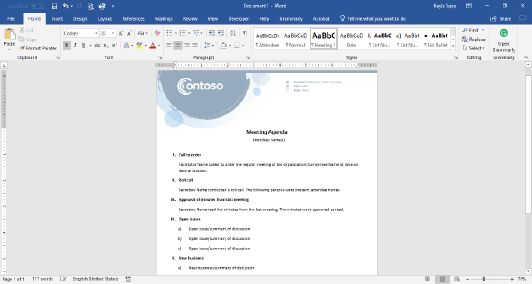

Word Intermediate Training
1 day (10:00 AM - 5:00 PM Eastern)
$250.00
Register for a live online class.
Details
Subjects Covered
Prerequisites
Setup Requirements
Details
Course Details
In this course, students will further build on the skills acquired in the Microsoft Word Introduction course. Students will learn to use styles and advanced formatting and how to format tables. Then they will work with shapes and text boxes and learn to format text graphically. They will also learn how to format a document by adding sections, columns, and design elements such as watermarks and themes. Finally, students will learn how to work with templates and perform a mail merge.
This course will help students prepare for the Microsoft Office Specialist core-level exam and the Microsoft Office Specialist Expert exam. For comprehensive certification training, students should complete the Introduction, Intermediate and Advanced courses for Word.
Subjects Covered
Word Intermediate (2013, 2016, 2019, Office 365)
- Multiple Documents
- Opening Multiple Documents
- Switching Between Open Documents
- Arranging All
- Viewing Side by Side
- Synchronized Scrolling
- Resetting the Window Position
- Columns
- Understanding Columns
- Creating Columns of Text
- Specifying Column Widths and Spacing
- Inserting Column Breaks
- Formatting Techniques
- Applying First Line Indents
- Applying Hanging Indents
- Applying Right Indents
- Understanding Pagination
- Controlling Widows and Orphans
- Keeping Paragraphs Together
- Keeping Lines Together
- Inserting a Page Break
- Applying Hyphenation to Text
- Hiding Text
- Inserting a Drop Cap
- Understanding Returns
- Inserting Hard and Soft Returns
- Removing Returns
- Revealing Formatting
- Setting Word Options
- Understanding Word Options
- Personalizing Word
- Setting Display Options
- Understanding File Locations
- Setting File Locations
- Understanding Save Options
- Setting Save Options
- Document Properties
- Understanding Document Properties
- Viewing Document Properties
- Specifying Document Properties
- Viewing Advanced Properties
- Inserting Properties Into a Document
- Updating Document Properties
- Deleting Document Property Data
- Styles
- Understanding Styles
- Applying Paragraph Styles
- Applying Character Styles
- Creating a Quick Style
- Creating a Paragraph Style
- Creating a Character Style
- Applying Custom Styles
- Style Techniques
- Understanding the Modify Style Dialog Box
- Selecting and Updating Styles
- Renaming and Deleting Styles
- Importing and Exporting Styles
- Themes
- Understanding Themes
- Applying a Theme
- Modifying Theme Colours
- Modifying Theme Fonts
- Creating a Custom Theme
- Applying a Theme to a Template
- Resetting a Theme
- Templates
- Understanding Templates
- Using a Sample Template
- Downloading an Online Template
- Creating a Template
- Modifying a Template
- Using a Custom Template
- Attaching a Template to a Document
- Copying Styles Between Templates
- Creating a Template From a Template
- Tips for Developing Templates
- Section Breaks
- Understanding Section Breaks
- Inserting a Next Page Section Break
- Inserting a Continuous Section Break
- Inserting an Even Page Section Break
- Inserting an Odd Page Section Break
- Headers and Footers
- Understanding Headers and Footers
- Inserting Headers and Footers
- Inserting a Blank Header
- Inserting a Blank Footer
- Switching Between Headers and Footers
- Editing Headers and Footers
- Inserting Page Numbering
- Inserting Date Information
- Header and Footer Techniques
- Headers and Footers in Long Documents
- Adjusting Header and Footer Positions
- Inserting First Page Headers and Footers
- Inserting Different Odd and Even Pages
- Creating Section Headers and Footers
- Unlinking Section Headers and Footers
- Mail Merge Recipient Lists
- Understanding Recipient Lists
- Creating a Recipient List
- Customizing the Columns
- Adding Records
- Deleting Records
- Saving a Recipient List
- Opening a Recipient List
- Editing a Recipient List
- Performing a Mail Merge
- Understanding the Mail Merge Process
- Creating a Recipient List
- Creating the Starting Document
- Starting the Mail Merge Wizard
- Selecting a Recipient List
- Inserting Mail Merge Fields
- Previewing the Merged Documents
- Completing the Merge
- Printing Your Documents
- Shapes
- Understanding Shapes
- Drawing Shapes
- Selecting Shapes
- Resizing Shapes
- Moving Shapes
- Aligning Shapes
- Rotating Shapes
- Grouping Shapes
- Arranging Shapes
- Deleting Shapes
- Applying a Fill to the Drawing Canvas
- Applying Text Wrapping to a Canvas
- Enhancing Shapes
- Applying Shape Styles
- Filling Shapes
- Applying a Solid Fill to Shapes
- Applying a Gradient Fill to a Shape
- Applying a Picture Fill to a Shape
- Changing Shape Outlines
- Applying an Outline to Shapes
- Changing Shapes
- Inserting and Formatting Text
- Applying Shadow Effects
- Applying Reflection Effects
- Applying Glow Effects
- Softening and Bevelling Edges
- Applying 3D Rotation Effects
- Text Boxes
- Understanding Text Boxes
- Inserting a Preformatted Text Box
- Typing Text Into a Text Box
- Positioning a Text Box
- Resizing a Text Box
- Deleting a Text Box
- Drawing a Text Box
- Formatting a Text Box
- Text Box Techniques
- Linking Text Boxes
- Modifying Text Box Margins
- Changing Text Direction
- Applying Effects to Text Boxes
- Table Features
- Creating a Table From Text
- Aligning Data in Cells
- Displaying Table Gridlines
- Inserting Formulas Into a Table
- Updating Formulas in a Table
- Sorting Table Data
- Merging Table Cells
- Splitting Table Cells
- Understanding Table Properties
- Aligning Tables
- Changing the Direction of Text
- Repeating Heading Rows
- Converting a Table to Text
- Enhancing Pictures
- Understanding Picture Enhancements
- Removing a Picture Background
- Correcting Pictures
- Coloring Pictures
- Applying Artistic Effects
- Applying Shadows and Reflections
- Applying a Glow Effect
- Softening and Bevelling Edges
- Applying Picture Styles to Images
- Repositioning Pictures
- The Format Picture Pane
- Cropping Pictures Accurately
- Changing the Picture Layout
Prerequisites
Before Taking this Class
Word Introduction or equivalent knowledge.Setup Requirements
Software/Setup For this Class
Microsoft Office 2013 or higher (2013, 2016, 2019, or Office 365)
Onsite Training
Do you have five (5) or more people needing this class and want us to deliver it at your location?

