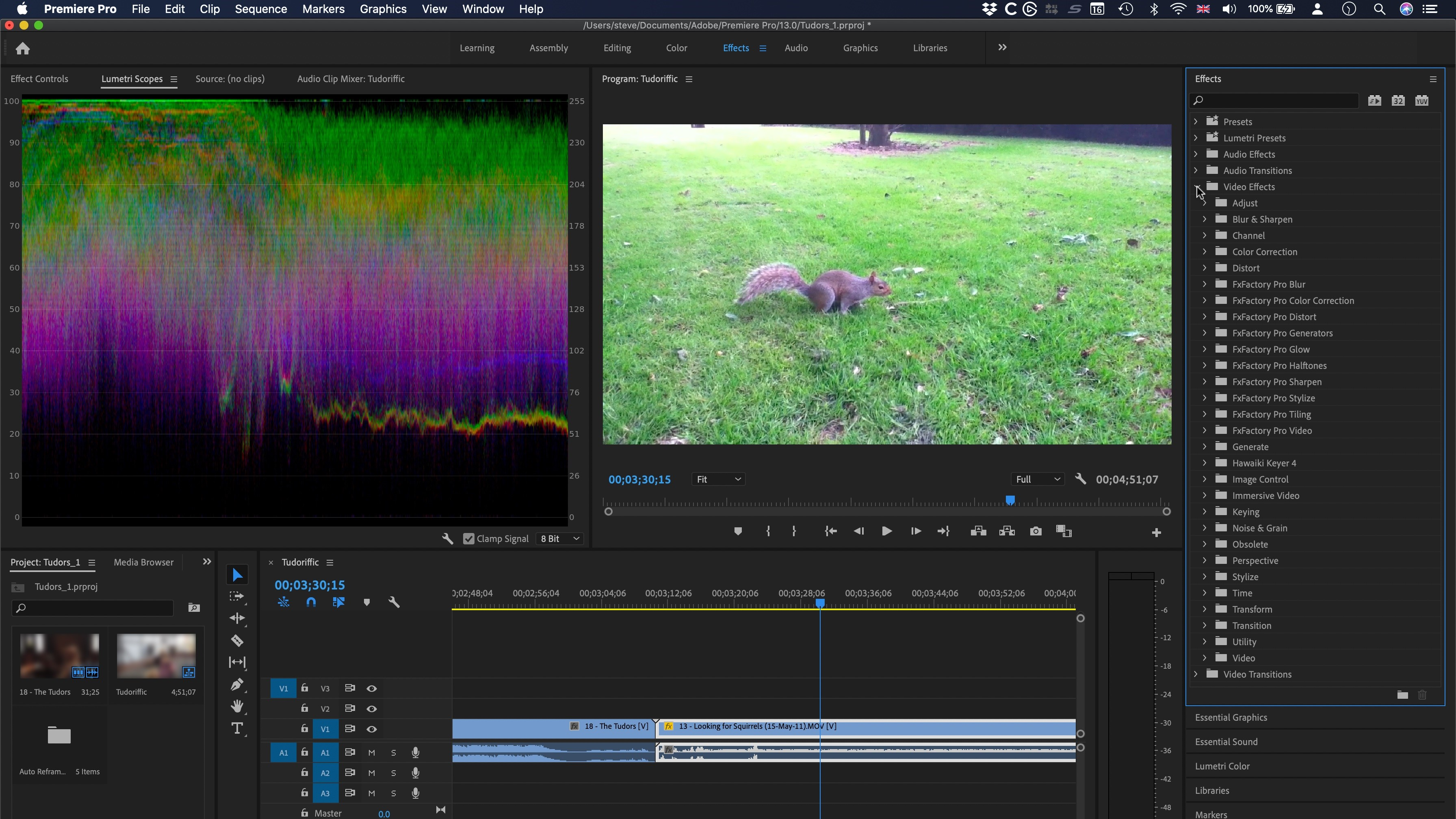

Premiere Pro Training
5 days (10:00 AM - 5:00 PM Eastern)
$2,495.00
Register for a live online class.
Details
Subjects Covered
Prerequisites
Setup Requirements
Details
Course Details
This course is designed for people new to editing video and Premiere Pro! You start at the beginning and learn the skills to start video editing, including:
- Starting a project
- Editing videos
- Adding video and audio transitions
- Adding professional and modern titles
- Improving audio and finding great free music for your projects
- Correcting and grading the color of your video
- Adding visual effects to your projects
- Editing green screen (chroma key) footage
- Exporting your video for high-quality playback on any device
- Advanced editing skills
- Advanced efficiency tips
Subjects Covered
- Touring Adobe Premiere Pro
- Nonlinear editing in Adobe Premiere Pro
- Expanding the workflow
- Touring the Adobe Premiere Pro workspace
- Setting Up a Project
- Setting up a project
- Setting up a sequence
- Importing Media
- Importing assets
- Working with the Media Browser
- Importing images
- Customizing the media cache
- Recording a scratch narration track
- Organizing Media
- The Project panel
- Working with bins
- Monitoring footage
- Modifying clips
- Essentials of Video Editing
- Using the Source Monitor
- Navigating the Timeline
- Essential editing commands
- Working with Clips and Markers
- Using Program Monitor controls
- Playback resolution
- Using markers
- Using Sync Lock and Track Lock
- Finding gaps in the Timeline
- Selecting clips
- Moving clips
- Extracting and deleting segments
- Adding Transitions
- What are transitions?
- Using edit points and handles
- Adding video transitions
- Using A/B mode to fine-tune a transition
- Adding audio transitions
- Advanced Editing Techniques
- Performing four-point editing
- Changing playback speed
- Replacing clips and footage
- Nesting sequences
- Performing regular trimming
- Performing advanced trimming
- Trimming in the Program Monitor panel
- Putting Clips in Motion
- Adjusting the Motion effect
- Changing clip position, size, and rotation
- Working with keyframe interpolation
- Using other motion-related effects
- Multicamera Editing
- Following the multicamera process
- Creating a multicamera sequence
- Switching multiple cameras
- Finalizing multicamera editing
- Editing and Mixing Audio
- Setting up the interface to work with audio
- Examining audio characteristics
- Creating a voice-over “scratch track”
- Adjusting audio volume
- Creating a split edit
- Adjusting audio levels in a sequence
- Sweetening Sound
- Sweetening sound with audio effects
- Adjusting EQ
- Cleaning up noisy audio
- Adding Video Effects
- Working with effects
- Master clip effects
- Masking and tracking visual effects
- Keyframing effects
- Effects presets
- Frequently used effects
- Color Correction and Grading
- Following a color-oriented workflow
- An overview of color-oriented effects
- Fixing exposure problems
- Fixing color balance
- Using special color effects
- Creating a look
- Exploring Compositing Techniques
- What is an alpha channel?
- Making compositing part of your projects
- Working with the Opacity effect
- Working with alpha-channel transparencies
- Color keying a greenscreen shot
- Masking clips
- Creating Titles
- An overview of the Titler window
- Mastering video typography essentials
- Creating titles
- Stylizing text
- Working with shapes and logos
- Making text roll and crawl
- Managing Your Projects
- Using the File menu
- Using the Project Manager
- Performing the final project management steps
- Importing projects or sequences
- Managing collaboration
- Using the Libraries panel
- Managing your hard drives
- Exporting Frames, Clips, and Sequences
- Overview of export options
- Exporting single frames
- Exporting a master copy
- Working with Adobe Media Encoder
- Exchanging with other editing applications
- Recording to tape
- Getting to Know After Effect's Workflow
- Creating a project and importing footage
- Creating a composition and arranging layers
- Adding effects and modifying layer properties
- Animating the composition
- Previewing your work
- Optimizing performance in After Effects
- Rendering and exporting your composition
- Customizing workspaces
- Controlling the brightness of the user interface
- Finding resources for using After Effects
- Creating a Basic Animation Using After Effects and Presets
- Importing footage using Adobe Bridge
- Creating a new composition
- Working with imported Illustrator layers
- Applying effects to a layer
- Applying an animation preset
- Previewing the effects
- Adding transparency
- Rendering the composition
- Animating Text
- About text layers
- Creating and formatting point text
- Using a text animation preset
- Animating with scale keyframes
- Animating using parenting
- Animating imported Photoshop text
- Animating text using a path animation preset
- Animating type tracking
- Animating text opacity
- Using a text animator group
- Cleaning up the path animation
- Animating a nontext layer along a motion path
- Adding motion blur
- Working with Shape Layers
- Adding a shape layer
- Creating custom shapes
- Creating stars
- Positioning layers with snapping
- Incorporating video and audio layers
- Applying a Cartoon effect
- Adding a title bar
- Using Brainstorm to experiment
- Animating a Multimedia Presentation
- Animating the scenery using parenting
- Adjusting an anchor point
- Masking video using vector shapes
- Keyframing a motion path
- Animating additional elements
- Applying an effect
- Creating an animated slide show
- Adding an audio track
- Zooming in for a final close-up
- Animating Layers
- Simulating lighting changes
- Duplicating an animation using the pick whip
- Animating movement in the scenery
- Adjusting the layers and creating a track matte
- Animating the shadows
- Adding a lens flare effect
- Animating the clock
- Retiming the composition
- Working with Masks
- About masks
- Creating a mask with the Pen tool
- Editing a mask
- Feathering the edges of a mask
- Replacing the content of the mask
- Adding a reflection
- Creating a vignette
- Adjusting the color
- Distorting Objects with the Puppet Tools
- About the Puppet tools
- Adding Deform pins
- Defining areas of overlap
- Stiffening an area
- Animating pin positions
- Recording animation
- Using the Roto Brush Tool
- About rotoscoping
- Creating a segmentation boundary
- Fine-tuning the matte
- Freezing your Roto Brush tool results
- Changing the background
- Adding animated text
- Outputting your project
- Performing Color Correction
- Adjusting color balance
- Replacing the background
- Removing unwanted elements
- Correcting a range of colors
- Warming colors with the Photo Filter effect
- Using 3D Features
- Creating 3D Text
- Using 3D Views
- Importing a background
- Adding 3D Lights
- Adding a camera
- Repositioning layers
- Adding a text layer
- Working with Cinema 4D Lite
- Working with 3D Camera Tracking
- About the 3D Camera Tracker effect
- Tracking the footage
- Creating a ground plane, a camera, and the initial text
- Creating realistic shadows
- Adding ambient light
- Creating additional text elements
- Locking a layer to a plane with a null object
- Animating the text
- Adjusting the camera’s depth of field
- Rendering the composition
- Advanced Editing Techniques
- Using Warp Stabilizer VFX
- Using single-point motion tracking
- Using multipoint tracking
- Creating a particle simulation
- Retiming playback using the Timewarp effect
- Rendering and Outputting
- Creating templates for the Render Queue
- Exporting using the Render Queue
- Rendering movies with Adobe Media Encoder
Prerequisites
Before Taking this Class
None.Setup Requirements
Software/Setup For this Class
Adobe Premiere Pro
Onsite Training
Do you have five (5) or more people needing this class and want us to deliver it at your location?

